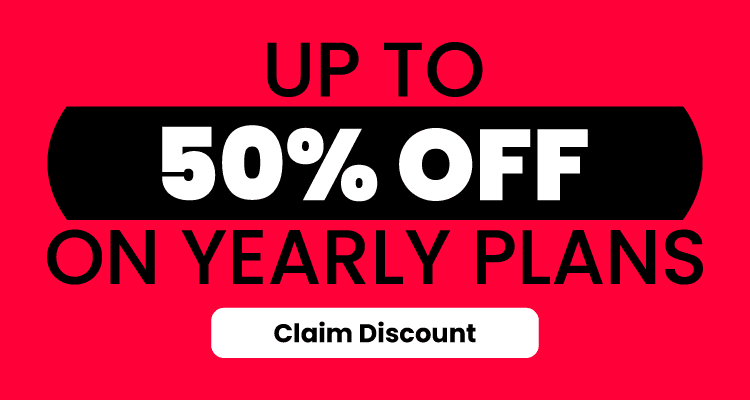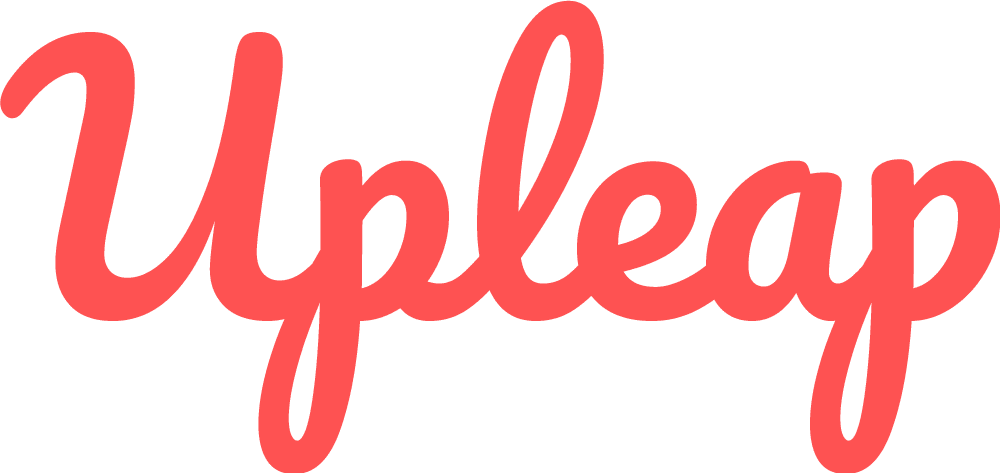Knowing how to update Instagram is important for staying up to date on the app’s new features. Some updates are exciting when they include new features or other big changes. And some updates are pretty boring…but still important. If all an update contains is some bug fixes, its still important to download!
In the past, we’ve seen people get furious with certain Instagram updates. Remember the update when posts stopped being shown chronologically? Or even worse, the occasional Instagram logo changes?
Whatever each update may contain, it’s important to know how to update Instagram. Fortunately, it’s really easy. Keep on reading to learn how!
Why You Should Update Your Instagram Account
Want to know why you should always make sure your Instagram is up to date? The Instagram app is always changing, so you never want to get behind.
Of course, there’s a difference between keeping your app and your profile up to date. If you want to keep your profile up to date with the current trends and standards, you should simply take a look at big influencers and see what they are doing and what tools do they use.
They usually have a distinct theme and composition throughout their profile and they use some kind of link in bio tool, bio.fm for example.

Now, having an old version of the app might keep you from using certain features. It could even make the app run slow. For example, if a new and exciting feature comes out on Instagram, you won’t be able to access it until you download the most recent update.
More importantly, many Instagram updates include bug fixes. That might not seem like an exciting update, but bug fixes ensure that Instagram continues to run smoothly.
Even through Instagram updates can range from exciting new features to boring old bug fixes, it’s always recommended to make sure you have the most updated version. In fact, once you update your Instagram, you’ll never be able to go back to the old version.
Whether you are running a business account or just using the app for personal use, you never want to miss out on the frequent new features that Instagram has to offer.
Fortunately, once you know how to update Instagram, you’ll find that it’s extremely easy to do! Keep reading to learn how.
How To Update Instagram On Android
Updating any app is very easy. In fact, all it involves is going to the Google Play store. If you want to know how to update Instagram on Android, simply follow these steps:
- First, open the Google Play app on Android.
- Next, navigate to the options toolbar located on the top left corner of the screen.
- Select the second option titled “apps and games”
- Now, you will see a pages which lists all apps available to update. You may need to scroll to find Instagram.
- Lastly, tap “Update.” Now the Instagram app will begin to update.
Now, you can go onto the app and explore all of Instagram’s new features!
Use Auto Update For Android
Instead of going through the previous steps each time a new Instagram update comes out, use auto update. Auto update ensures that you never miss an app update, including Instagram. Here’s how to turn on auto update for Android,
First go to the Settings menu in the Google Play Store.
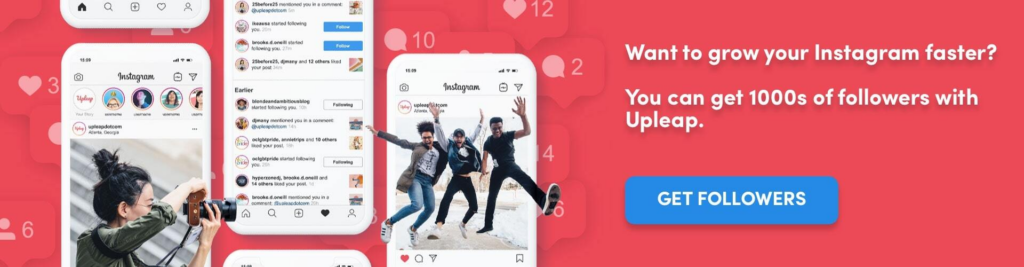
Next, simply tap the setting “auto update apps.” Now you have auto updates turned on. No more remembering how to update Instagram!
How To Update Instagram On IPhone
Updating the Instagram for iPhone users is similar to the steps shown for Android users, except it involves the app store. Learn how to update Instagram on iPhone in these quick steps:
- First, go to the App Store, located at the home screen.
- Next, tap the updates tab located at the bottom right side of the screen. Depending on how many updates are available, there will be a red dot with a number showing how many updates there are.
- You’ll be taken to a list of apps that can be updated. Once you find the Instagram icon, tap the “Update” icon located next to it.
- Now, the app will begin to update!
Use Auto Update For IPhone
Updating the Instagram for iPhone users is similar to the steps shown for Android users, except it involves the app store. Learn how to update Instagram on iPhone in these quick steps:
- First, go to the App Store, located at the home screen.
- Next, tap the updates tab located at the bottom right side of the screen. Depending on how many updates are available, there will be a red dot with a number showing how many updates there are.
- You’ll be taken to a list of apps that can be updated. Once you find the Instagram icon, tap the “Update” icon located next to it.
- Now, the app will begin to update!
Why Won’t My Instagram Update?
There are many reasons why your Instagram has not updated. If your Instagram won’t update, first make sure there is an update.
If an option to update doesn’t show up in the app store or the Google Play Store, there probably isn’t an update. In this case, you have the most up to date version of Instagram.
If that doesn’t seem to be the case, try out these ideas:
Check your WiFi connection. Sometimes, app updates can take an extra long time when the Wifi connection is bad. Using cellular data to update apps can take a while and also use a lot of data. If there is no WiFi or data on while you are trying to update an app, you won’t have any luck.
Sometimes, you can just refresh your Instagram page to update the app. To do this, simply navigate to the home tab, refresh the page and it will update.
If none of these ways work, try shutting your phone off and turning it back on. This method can often solve all sorts of malfunctions on your phone.
After reading this article, you should now know everything there is to know about how to update Instagram. If you need more help with navigating your Instagram account, consider contacting Upleap!